A step by step tutorial on How to Import Intraday Data into Amibroker. To be specific this post is in relation to import of intraday data into Amibroker which is available on this blog which you can find here. The process of import of Intraday End of Day Data IEOD into Amibroker remains more or less same but in this post I am giving the format files needed for the posted data and also the code required to be implemented in the import.types file.
First Download these two format files needed for the data available on this Blog. Some data is available in csv format , some other are available in txt format , thats why the two format files.
Link for the file named IEOD TXT
Link for the file named IEOD CSV
Also note these two codes which are to be added in the IMPORT.TYPES file in the format folder. The images below will show in detail.
----------------------------------------------------------
IEOD TXT Format (*.txt)|*.txt|IEOD TXT.format
IEOD CSV Format(*.csv)|*.csv|IEOD CSV.format
-----------------------------------------------------------
So first we begin with the first step of setting up a new database in Amibroker:
To import the intraday data into amibroker we first need to create an intraday database in Amibroker with compatible settings for the intraday time frames.
Few settings for the Intraday Database which will be required to implement for smooth functioning of the charting platform.
The data which is available for download at this blog is for Nifty related instruments. However if we can get Commodities data and want to integrate that into the same database then in Intraday settings we will have to make a few modifications in the timing of the exchanges. This will be shown in the below image
Very important step which now comes is that you have to place the above given format files viz. IEOD TXT and IEOD CSV in the folder shown in the image given below.
Also notice the IMPORT.TYPES file already available in the Formats Folder. In this File you will have to add two lines of small code for both CSV and TXT formats.
IEOD TXT Format (*.txt)|*.txt|IEOD TXT.format
IEOD CSV Format(*.csv)|*.csv|IEOD CSV.format
After completing the above steps required for the process of data import now we will begin the process of the data import step by step. As the data formats have been placed already in the formats folder and changes made in the Import.Types file therefore we do not require to use the Import Wizard option. Rather we would use the Import ASCII option.
Select the files to be imported and click open. Amibroker will import the data swiftly.
This completes the whole process of the steps needed to Import Intraday Data Into Amibroker.
First Download these two format files needed for the data available on this Blog. Some data is available in csv format , some other are available in txt format , thats why the two format files.
Link for the file named IEOD TXT
Link for the file named IEOD CSV
Also note these two codes which are to be added in the IMPORT.TYPES file in the format folder. The images below will show in detail.
----------------------------------------------------------
IEOD TXT Format (*.txt)|*.txt|IEOD TXT.format
IEOD CSV Format(*.csv)|*.csv|IEOD CSV.format
-----------------------------------------------------------
So first we begin with the first step of setting up a new database in Amibroker:
Few settings for the Intraday Database which will be required to implement for smooth functioning of the charting platform.
The data which is available for download at this blog is for Nifty related instruments. However if we can get Commodities data and want to integrate that into the same database then in Intraday settings we will have to make a few modifications in the timing of the exchanges. This will be shown in the below image
Very important step which now comes is that you have to place the above given format files viz. IEOD TXT and IEOD CSV in the folder shown in the image given below.
Also notice the IMPORT.TYPES file already available in the Formats Folder. In this File you will have to add two lines of small code for both CSV and TXT formats.
IEOD TXT Format (*.txt)|*.txt|IEOD TXT.format
IEOD CSV Format(*.csv)|*.csv|IEOD CSV.format
After completing the above steps required for the process of data import now we will begin the process of the data import step by step. As the data formats have been placed already in the formats folder and changes made in the Import.Types file therefore we do not require to use the Import Wizard option. Rather we would use the Import ASCII option.
Select the files to be imported and click open. Amibroker will import the data swiftly.
This completes the whole process of the steps needed to Import Intraday Data Into Amibroker.









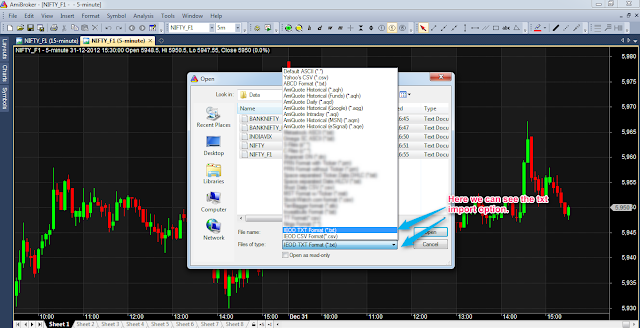

hi sir can we combine ieod and eod database then what setting we do for that pls thanks
ReplyDeleteThere is a process to do so but I would suggest you to keep a backup of your data first then try these settings as even a small error can waste lot of time in correcting the data.
DeleteIn database settings there is an option to select combining of EOD & Intraday data.
Refrain from doing so if you do not have backup of data.
Happy Trading